How to Make a Chalkboard Design like a Pro
Hi there, I can’t wait to share How to Make a Chalkboard Design like a Pro today. I’ve been thinking about hosting classes locally for a few weeks but wasn’t sure if possible, because my son Bailey is not in pre-school yet. I was so excited when Jasmine’s pre-school told me that they had a spot open for my son. He will be going to pre-school twice a week starting this week, which gives me so much time to work on things I always wanted to do.
Crafty classes are one of those things on my list, I love to teach crafts and connect with others. Who doesn’t love creating pretty chalkboards, right? So, when I saw the opportunity arise, a class was set up and shared it with locals.
I tried to capture as much as I could during the class, to give you a little inside peek. But no worries, you will be able to re-create a beautiful chalkboard design from your home after reading through my tutorial.
[do_widget id=text-100]
Here we go…
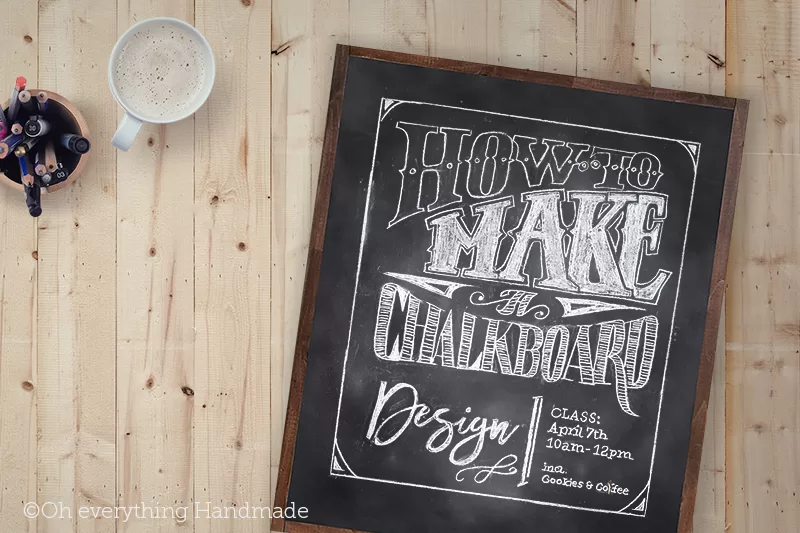
How to Make a Chalkboard Design like a Pro
To get started you will need a design idea, of course. You can find all sorts of ideas on Pinterest, once you have your image/design, save the image to your computer. I used pic monkey to create a printable chalkboard design, Photoshop can be used too.
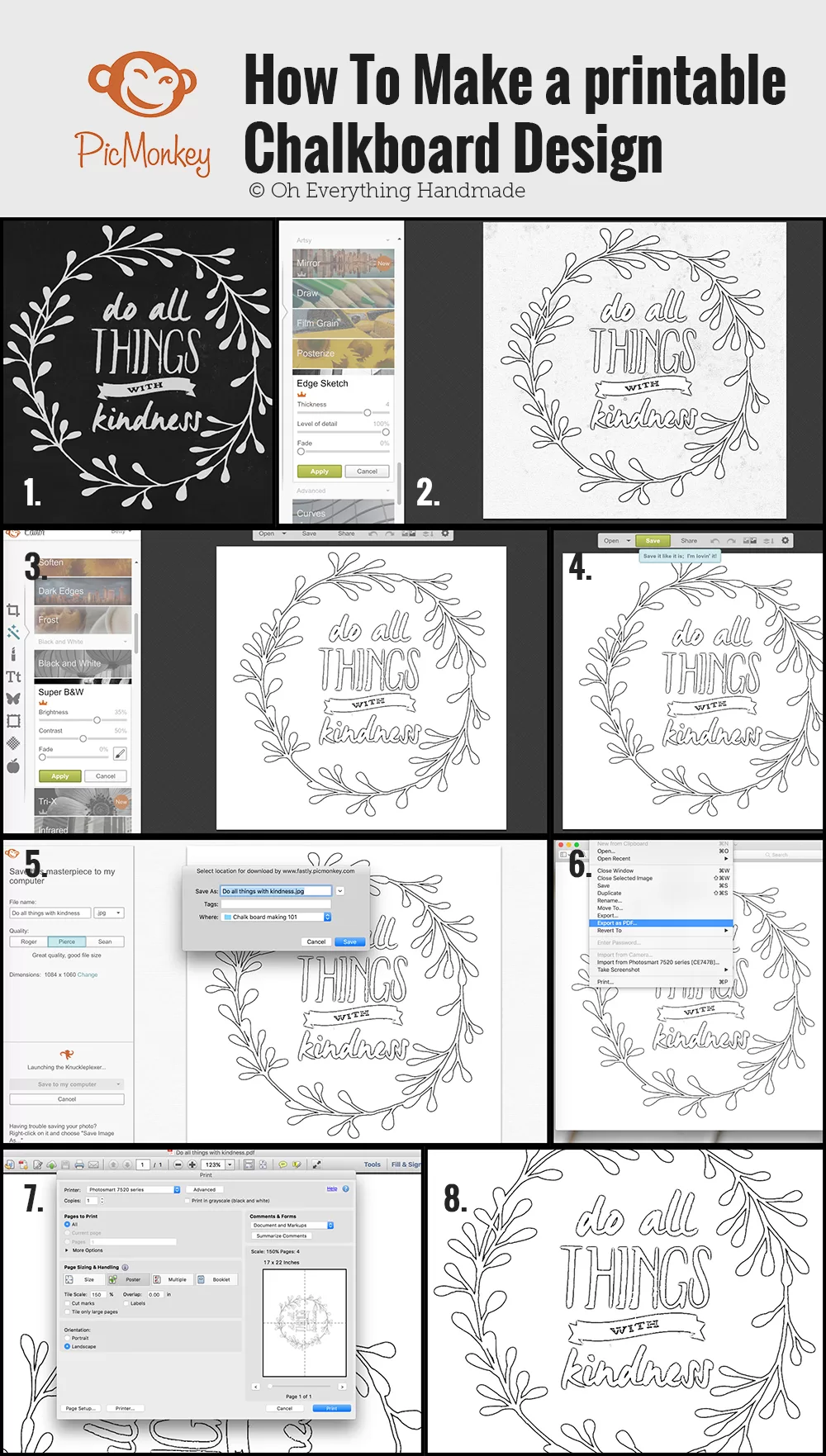
Step by Step Pic Monkey instructions:
- Select a Chalkboard design or any other printable design
- Open the design in picmonkey and select “Effects” > “Edge Sketch”
- play around with the adjustment until you have a dark edge
- Next, go to “Super B&W” and adjust the brightness and contrast
- Click the “Save” button
- Give the design a new name and save the image as .jpg to the computer.
- Open the .jpg image in “Preview” (Mac) and export the image as a .pdf
- Open the saved .pdf in Adobe Reader and select > “Print” (Command+P)
- POSTER SIZE INSTRUCTION
- make sure your paper size is 8.5×11
- under “Page Sizing & Handling” select > “Poster“
- “Tile Scale” adjust from 150%-200% depending how big your Chalkboard is
- click “Print“
- tape all pages together and trim if necessary
Transfering the Design to the Chalkboard
- Rub the back of the design with chalk
- Shake off extra loose chalk
- Give a new chalkboard a chalky look by rubbing chalk onto the entire board. Spread the chalk with a cloth or a chalk eraser.
- Flip the design right side up and tape it onto the chalkboard
- Start tracing with a pencil and rotate the chalkboard as needed (for best results: keep your wrist elevated while transferring the design in order to not transfer any unneeded chalk).
- Take a peek at the transferred design, to see if you used enough pressure (adjust pressure if the design is not visible, or rub more chalk to the back of your design)
- Once the entire design has been traced, remove the paper and retrace the lines with a fabric chalk marker to give it a cleaner look. Using a Fabric Chalk Marker is recommended for a long lasting chalk design.
- The last step is to clean up the transferred and retraced design with a moist Q-tip.
[do_widget id=text-102]
Shop the Supplies
Hope you enjoyed this little tutorial, but before you go ahead and pin this for later, here are a few images while I was teaching my first class.
// DOWNLOAD DESIGNS // PIN IT //
Supplies I recommend:
You might also like:
[go_portfolio id=”related-post-crafts”]

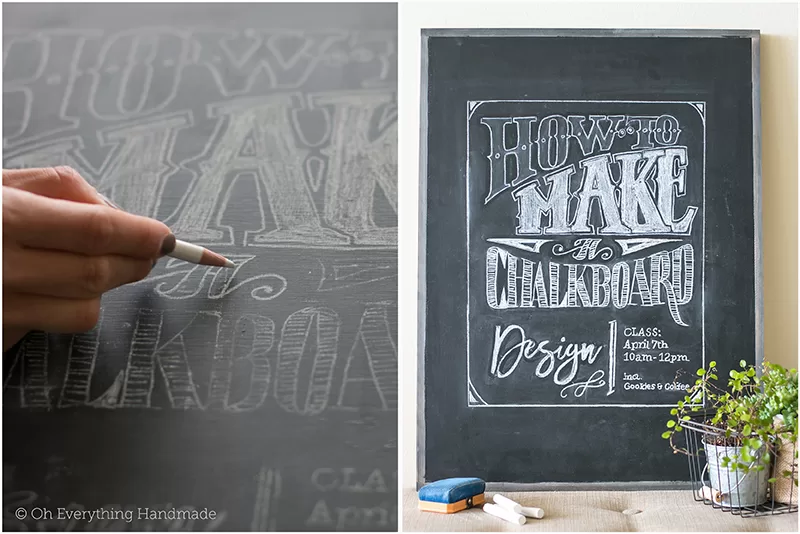
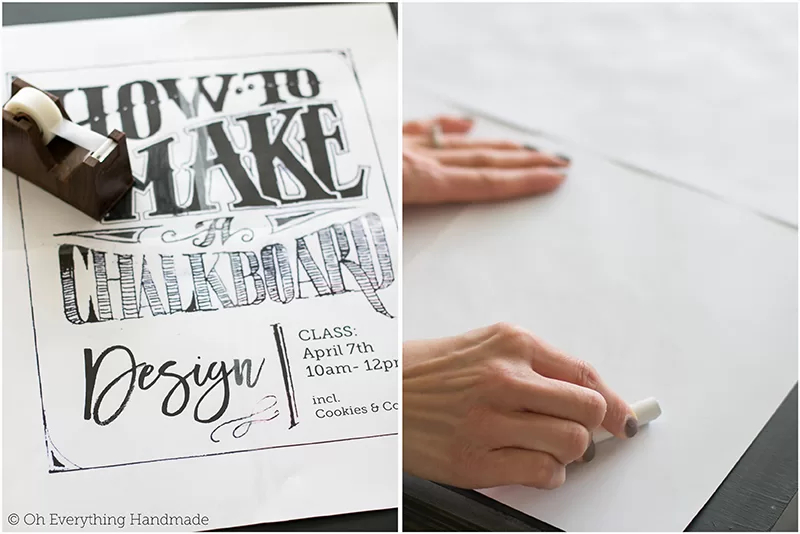


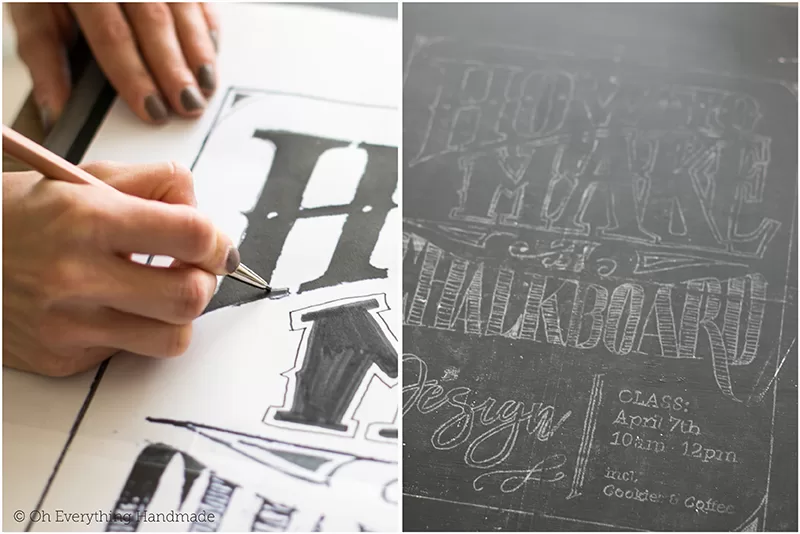



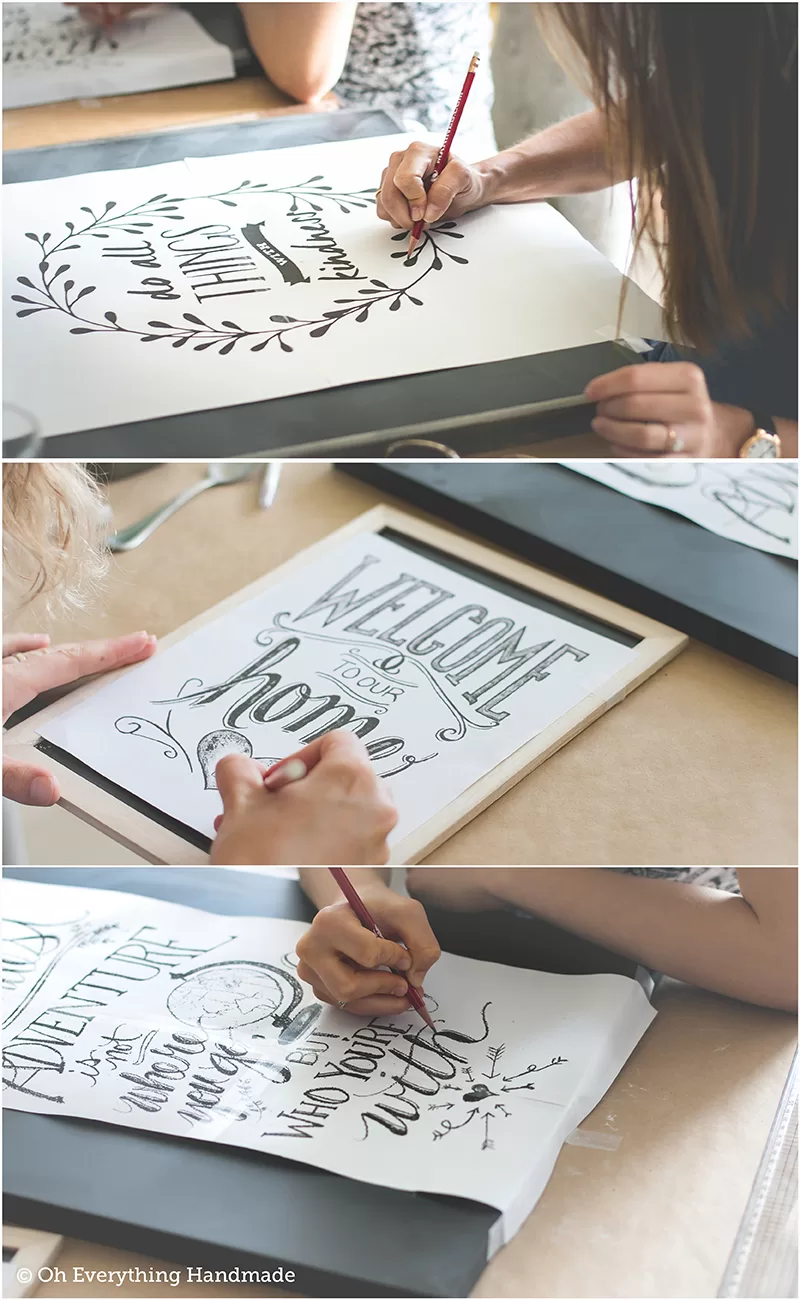


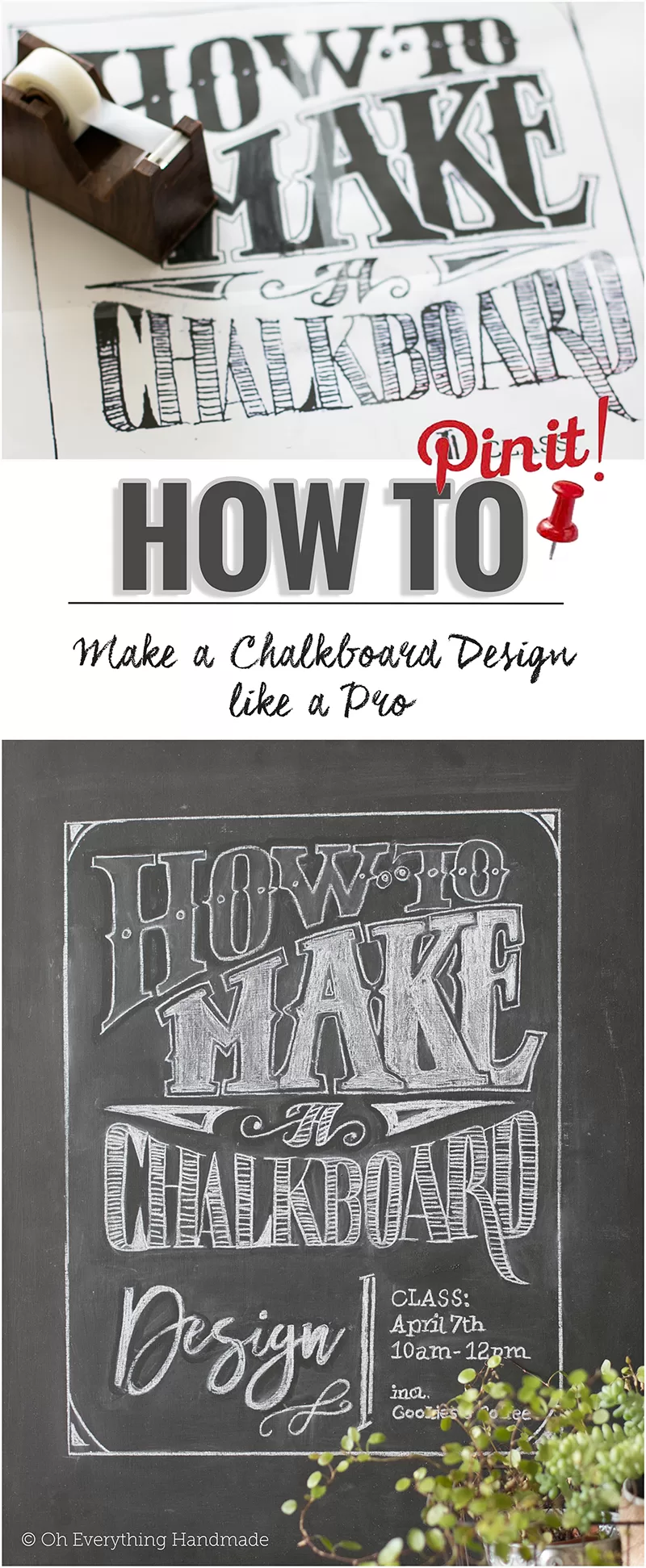
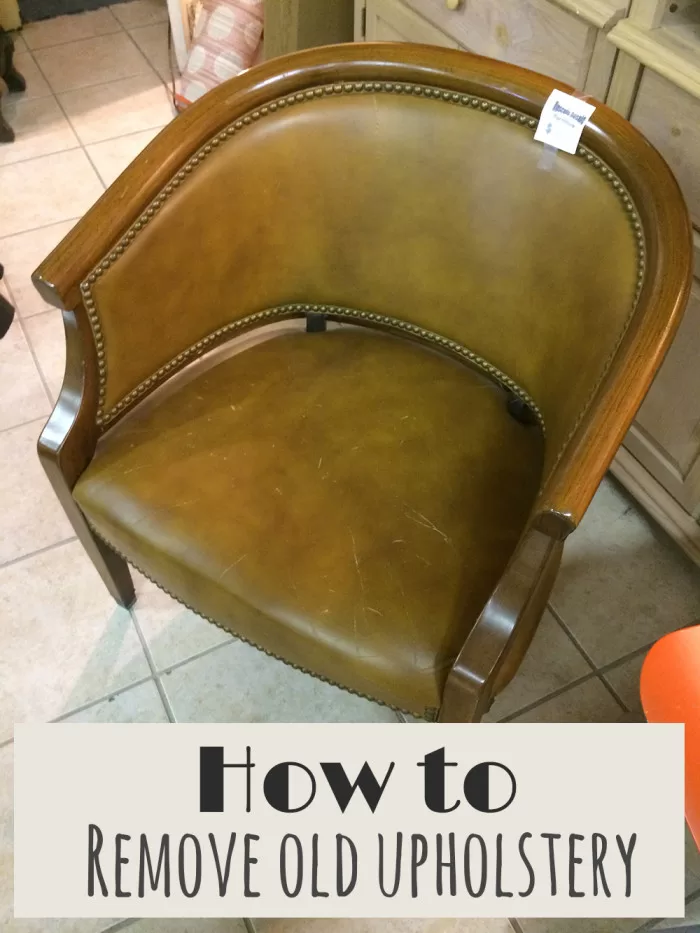
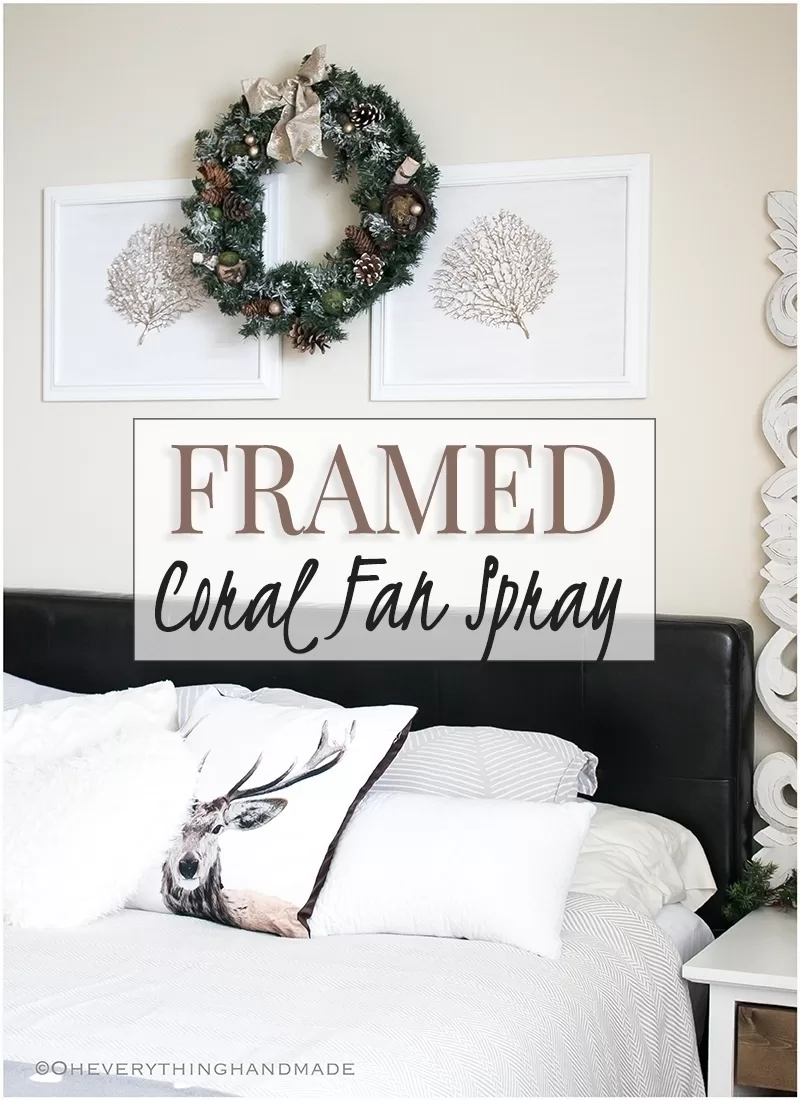

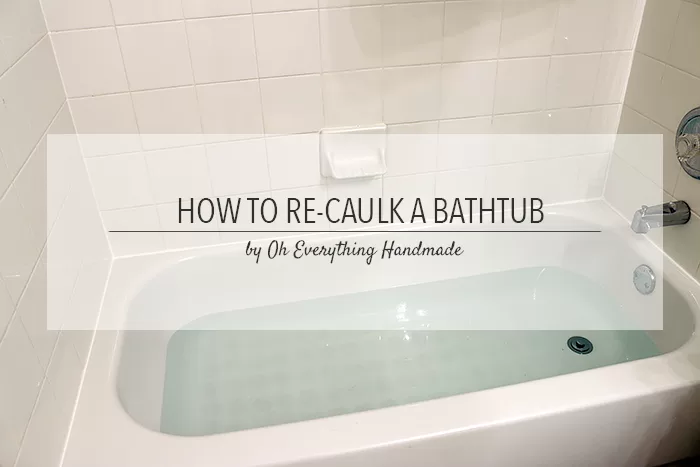


Nice post Bettina, I really enjoy while reading and learning about “How to Draw Like an Artist On a Chalkboard” that you have shared for your audience.
Thank you Layla.
Hi There,
Lovely tutorial. You mention using a chalk marker, but in the pictures it looks like some kind of white (chalk?) pencil. What is that pencil? Can it be erased to create a new design? Thank you!